While Bell includes beautiful ambient sounds, you can create an even richer meditation environment by combining Bell with Dark Noise, a popular ambient sound app.
At a Glance
- Enable audio mixing in Bell’s settings
- Create a new Shortcut in the Shortcuts app
- Add and configure the Dark Noise – Play Noise action
- Add and configure the Bell – Start Meditation Session action
- Finalize and add the Shortcut to your Home Screen
Why Use Dark Noise with Bell?
Dark Noise offers an extensive library of high-quality ambient sounds that can complement Bell’s meditation timer:
- More sound variety: 50+ ambient sounds vs. Bell’s curated collection
- Custom mixes: Combine multiple sounds (rain + thunderstorm + wind)
- Advanced controls: Fine-tune volume levels for each sound
- Longer loops: Seamless audio that won’t repeat noticeably during long sessions
Step 1 – Enable Audio Mixing in Bell
Before you can combine apps, enable Audio Mixing inside Bell’s settings. This allows Bell to play alongside other audio apps such as Dark Noise, Music, or YouTube.
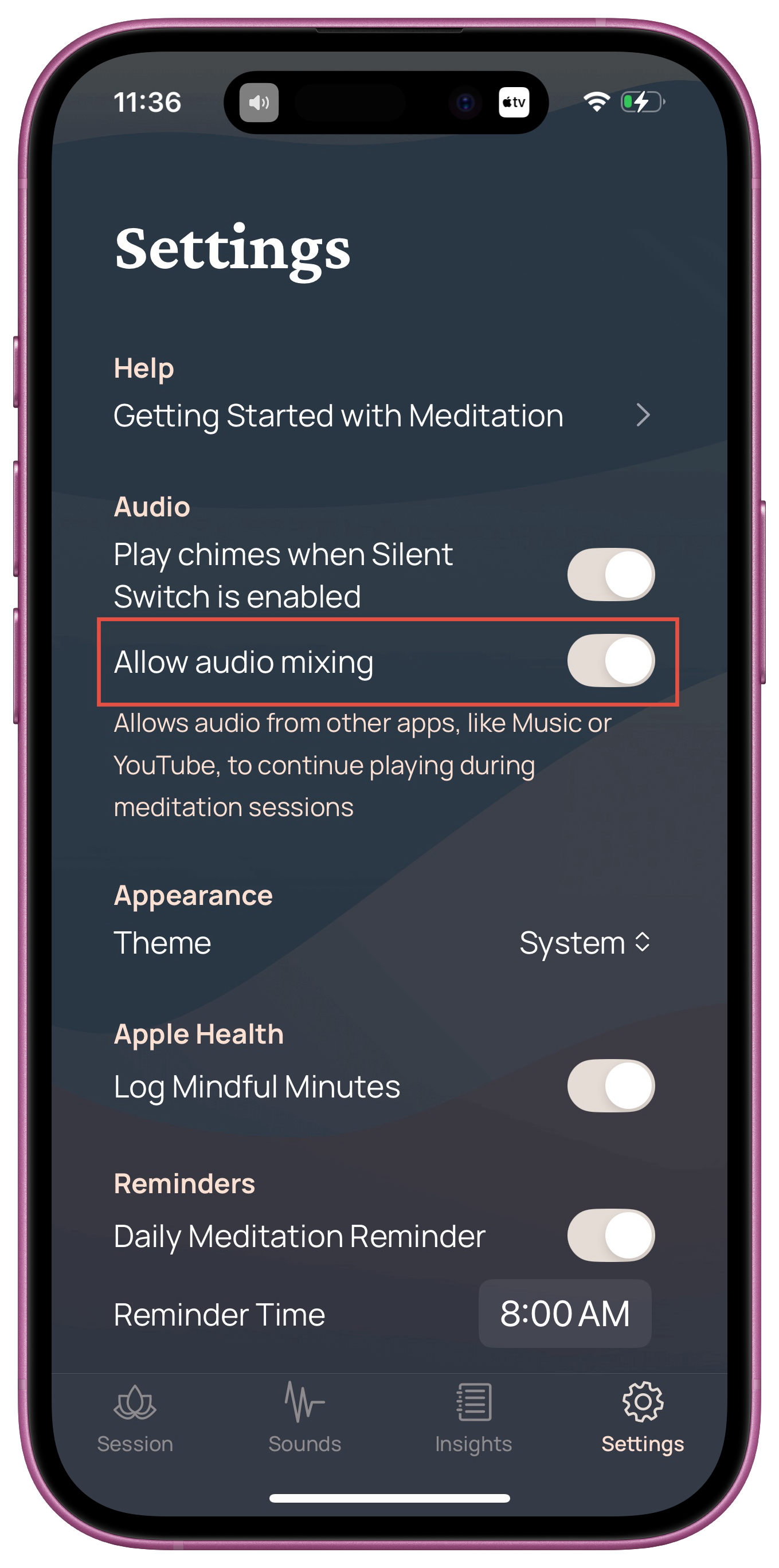
Step 2 – Create a New Shortcut
Open the Shortcuts app and tap + to create a new Shortcut.
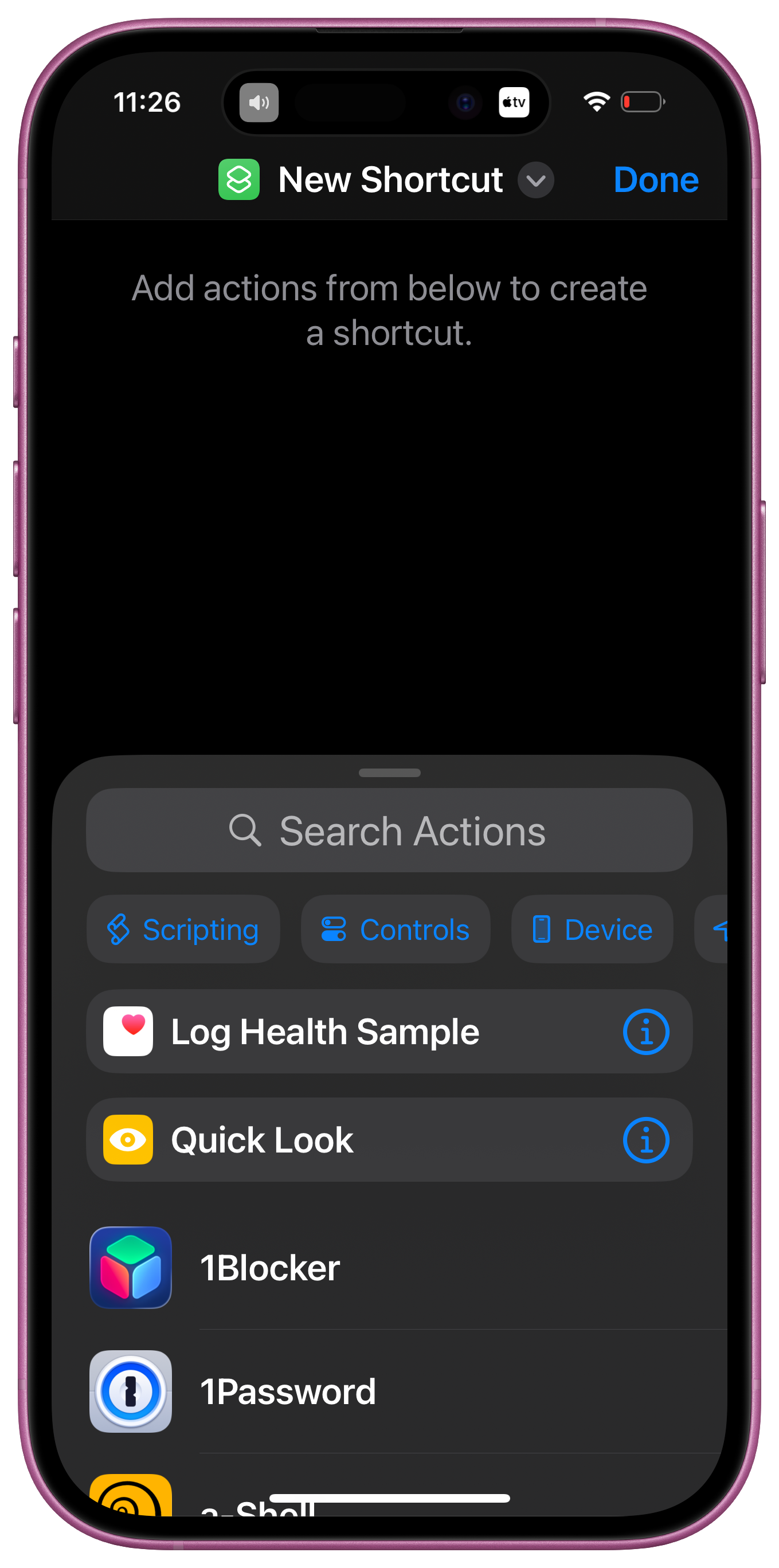
Step 3 – Add and Configure Dark Noise
- Scroll to Dark Noise in the app list, or search for Dark Noise play noise in the search field.
- Choose your sound; we’ll go with Creek in this example.
- Set the duration:
- Leave blank → Dark Noise continues playing even after meditation ends (great for sleep).
- Set duration → Ends neatly with your meditation session.
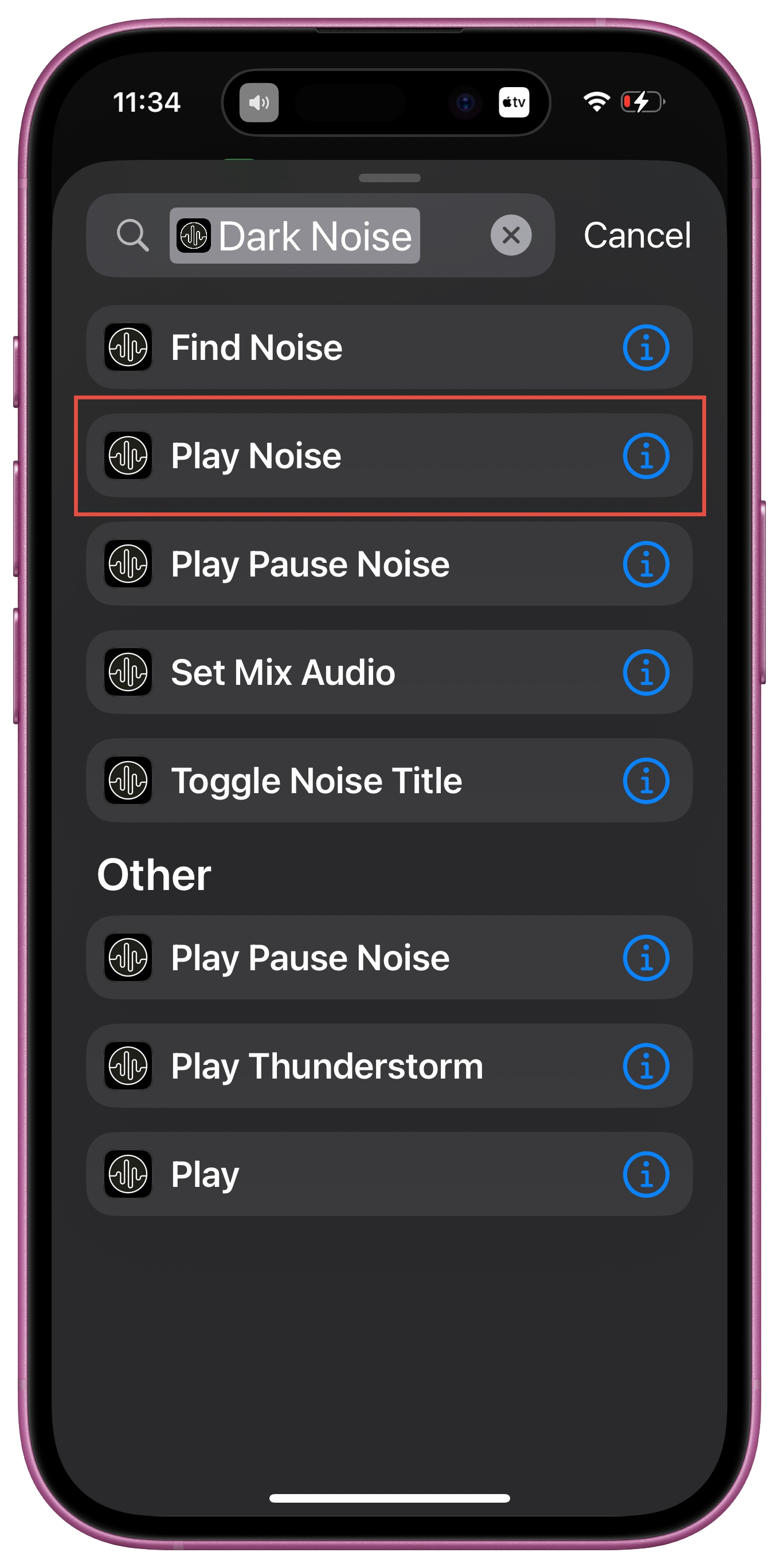
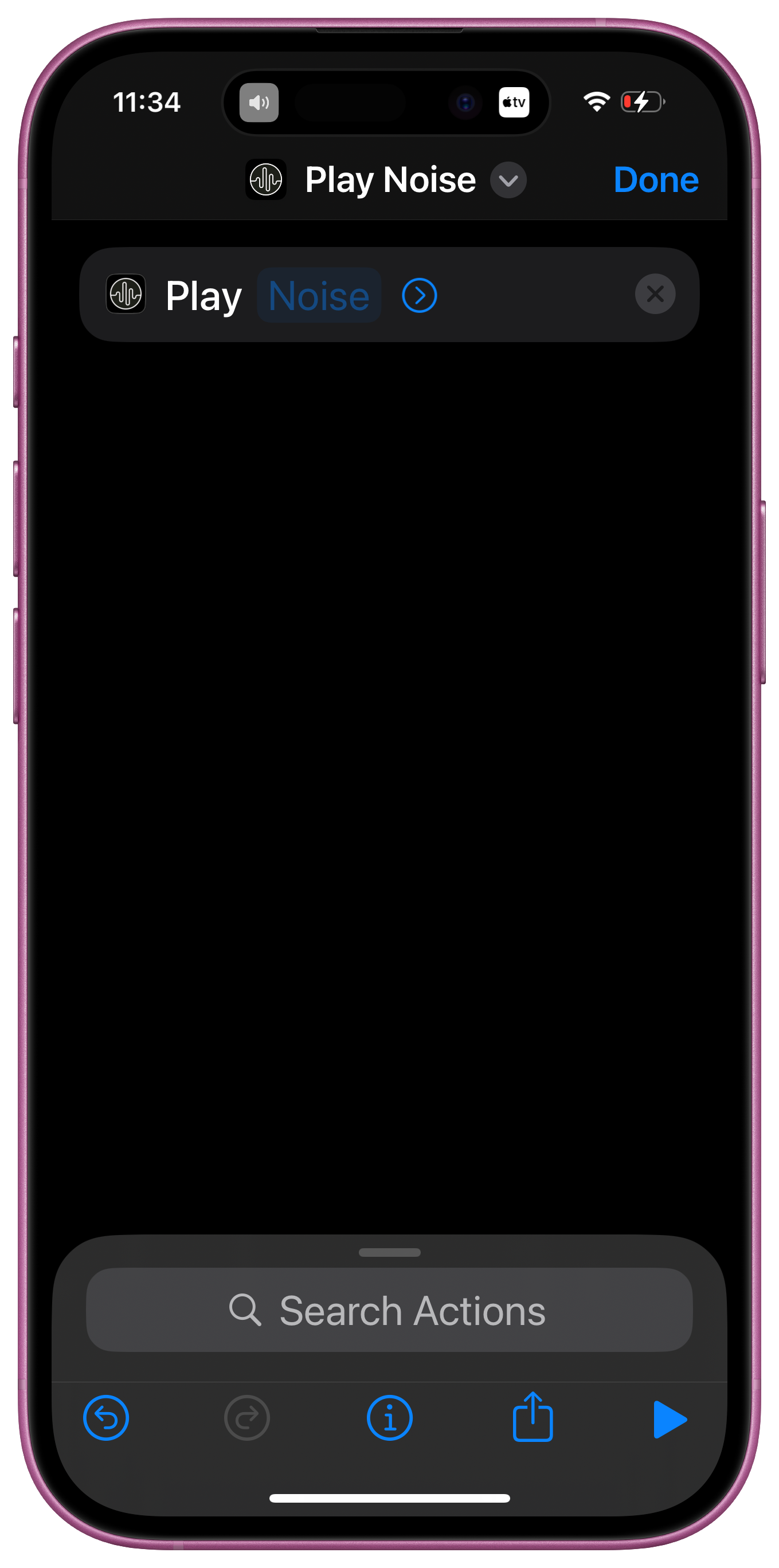
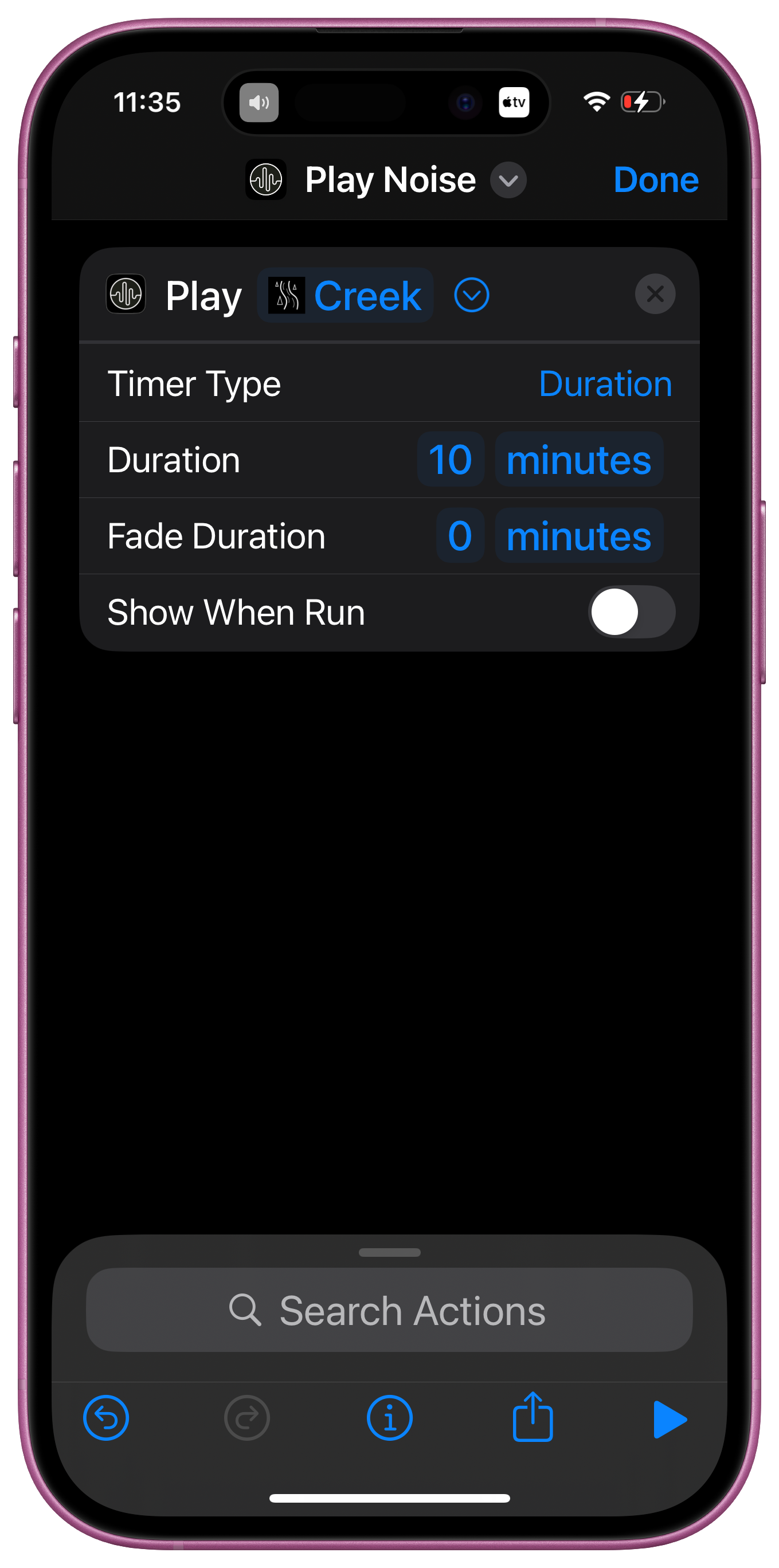
Step 4 – Add and Configure Bell
- Scroll to Bell in the app list, or search for Bell start meditation in the search field.
- Configure session details:
- Duration
- Lead-in time
- Interval chimes
- Ending sound
- Set Ambience to None (or choose another Bell sound to layer on top of Dark Noise).
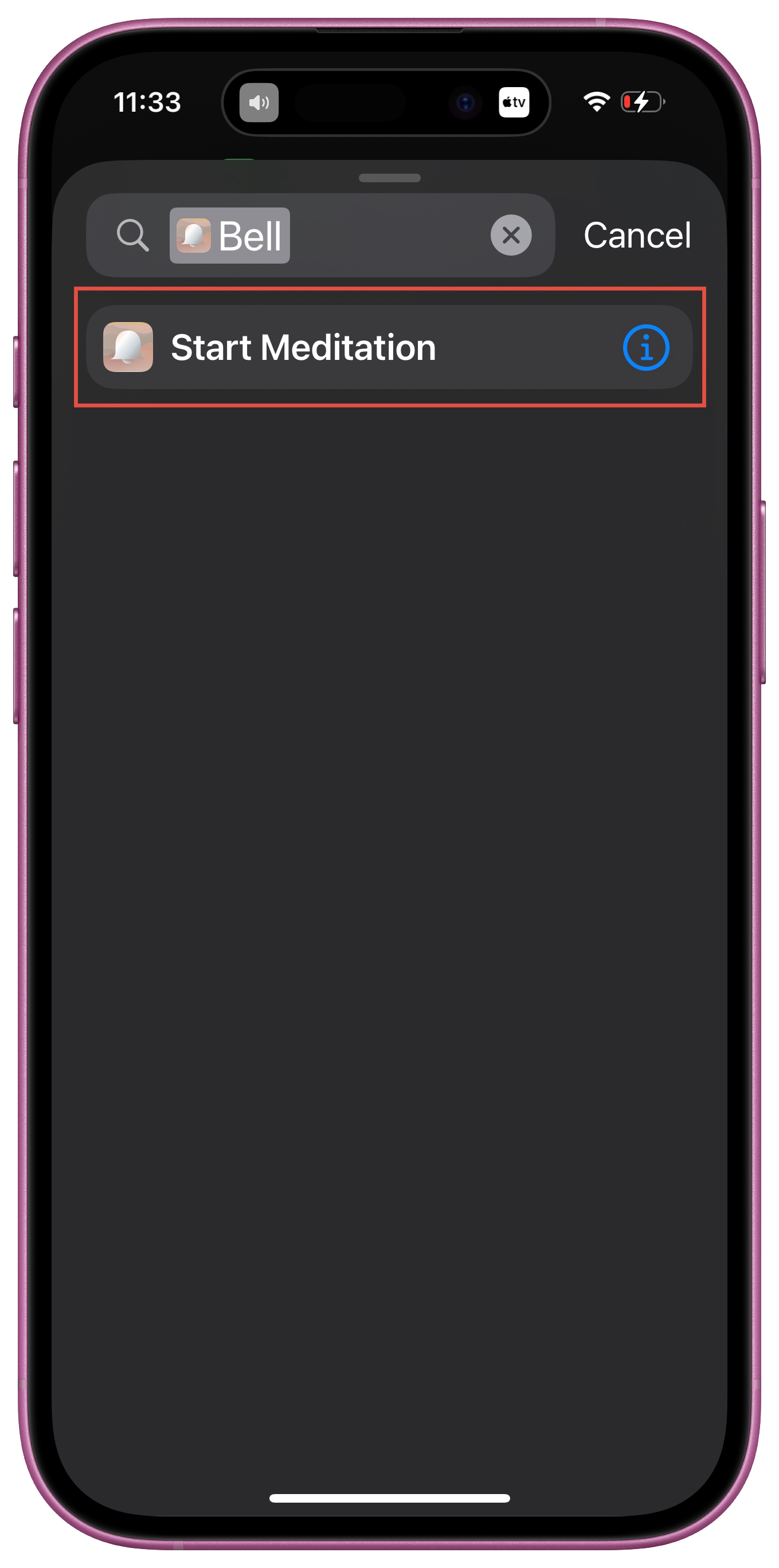
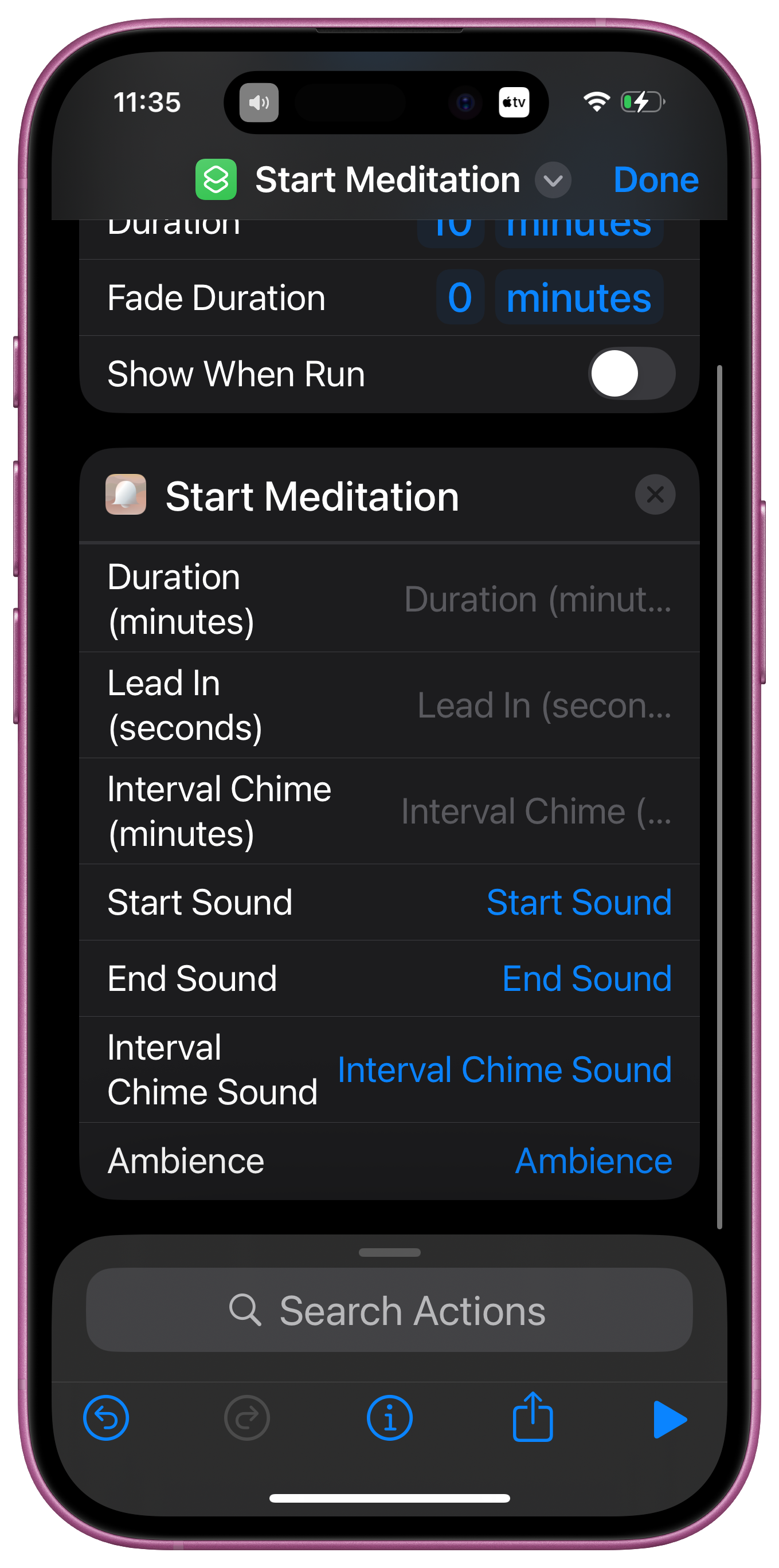
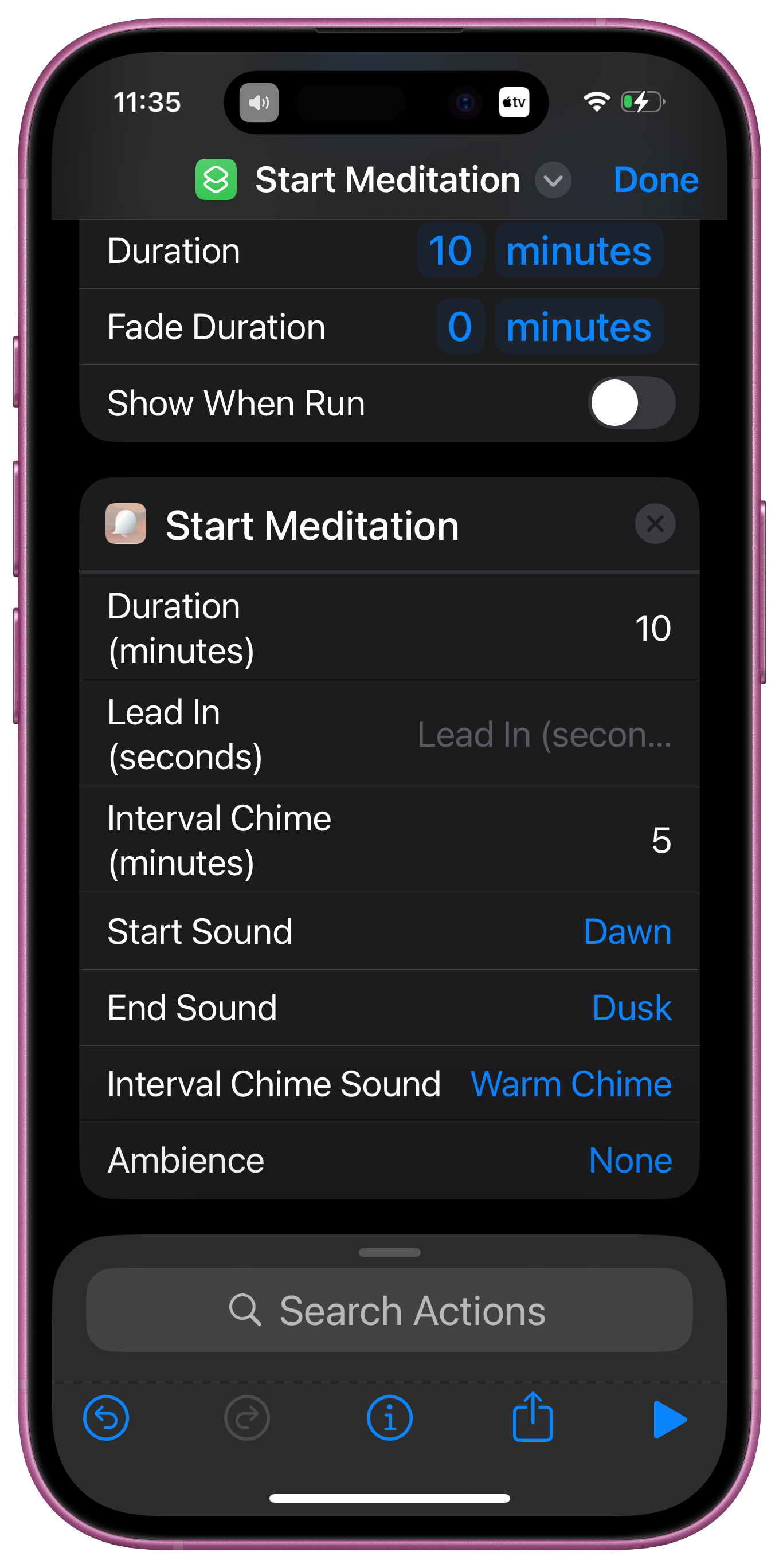
Step 5 – Finalize and Add to Home Screen
- Rename your Shortcut
Choose a meaningful name like Morning Meditation.
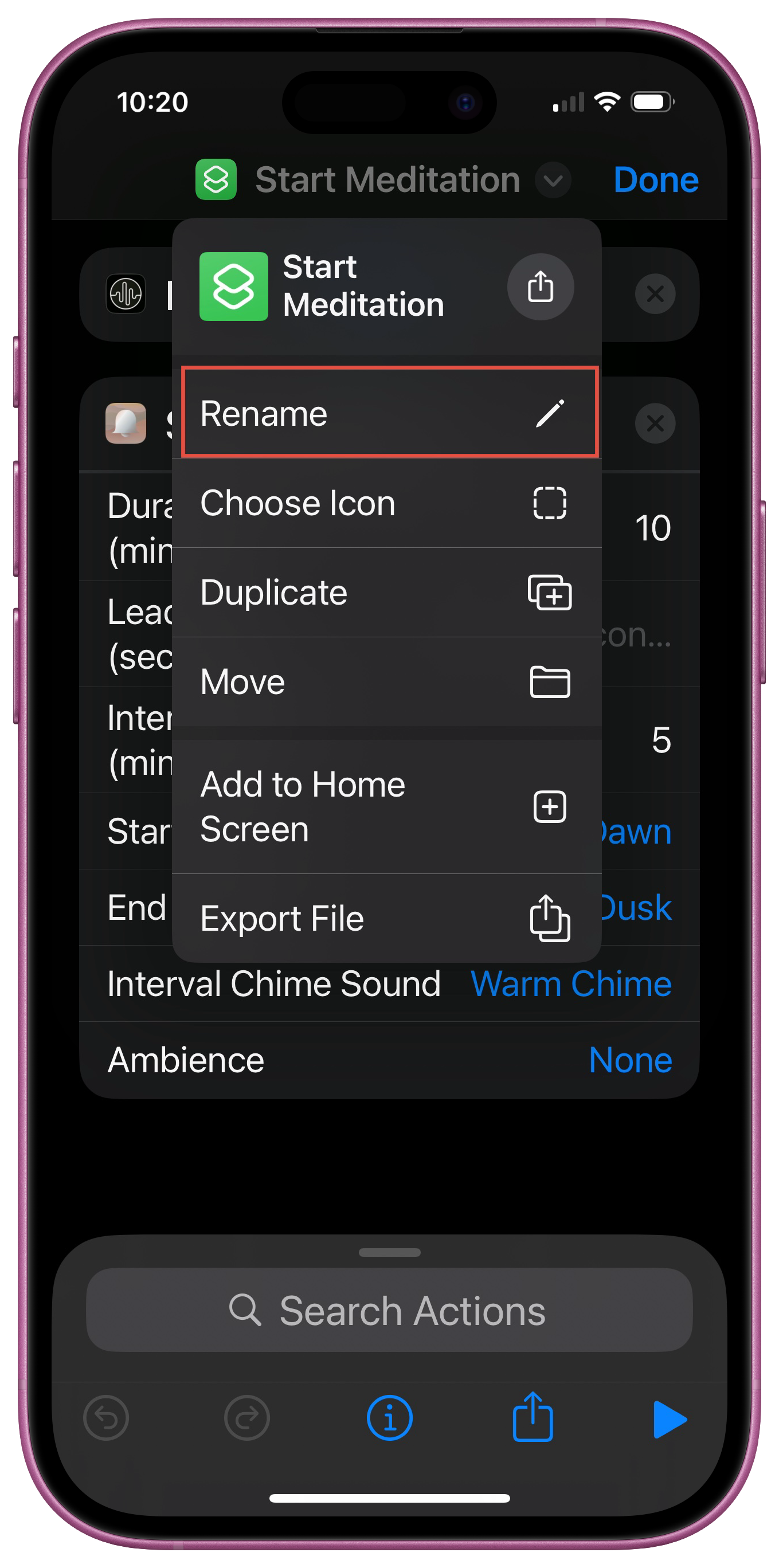
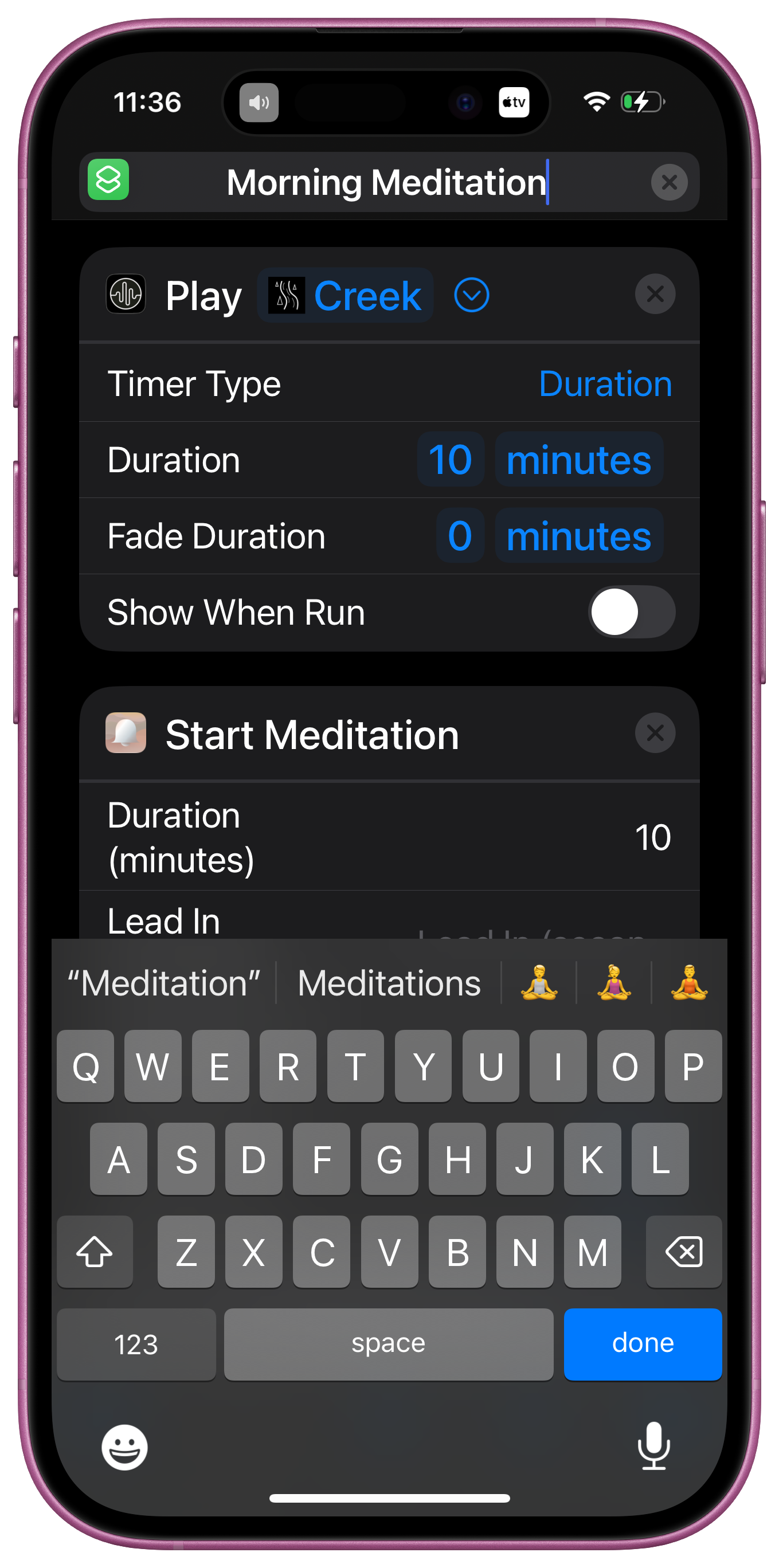
- Choose an icon for your Shortcut
Something inspiring (e.g., rising sun, calming color).
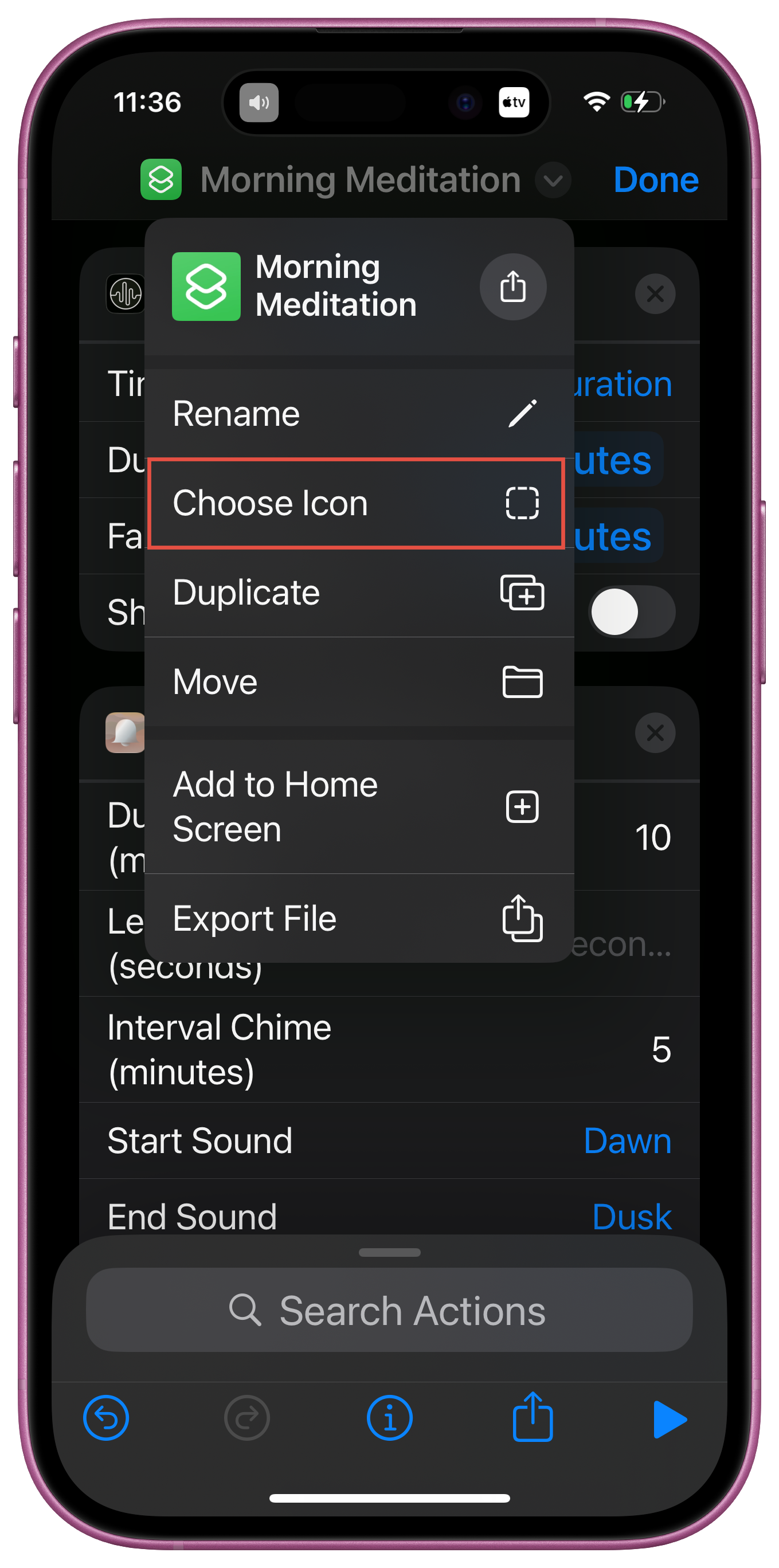
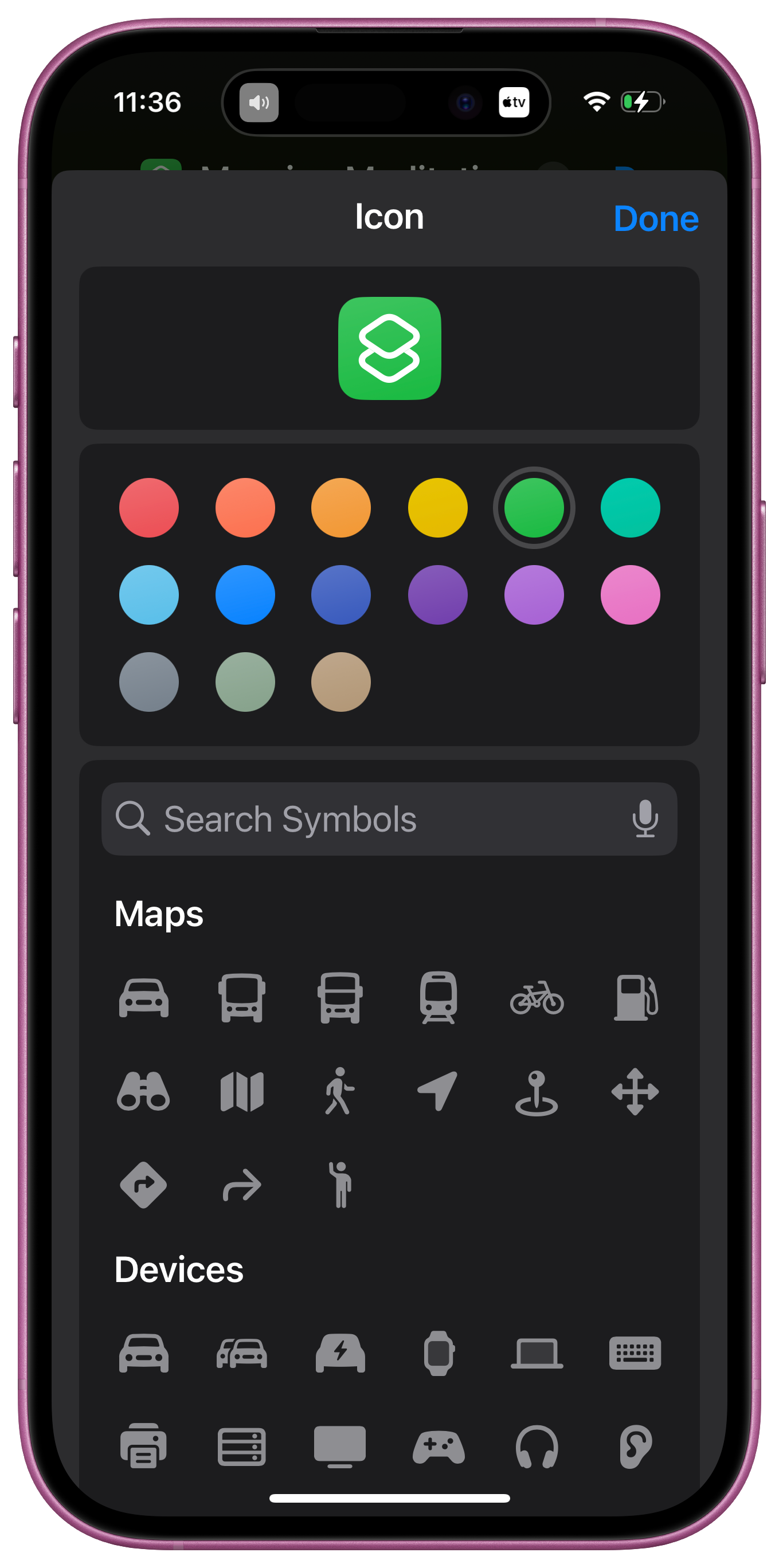
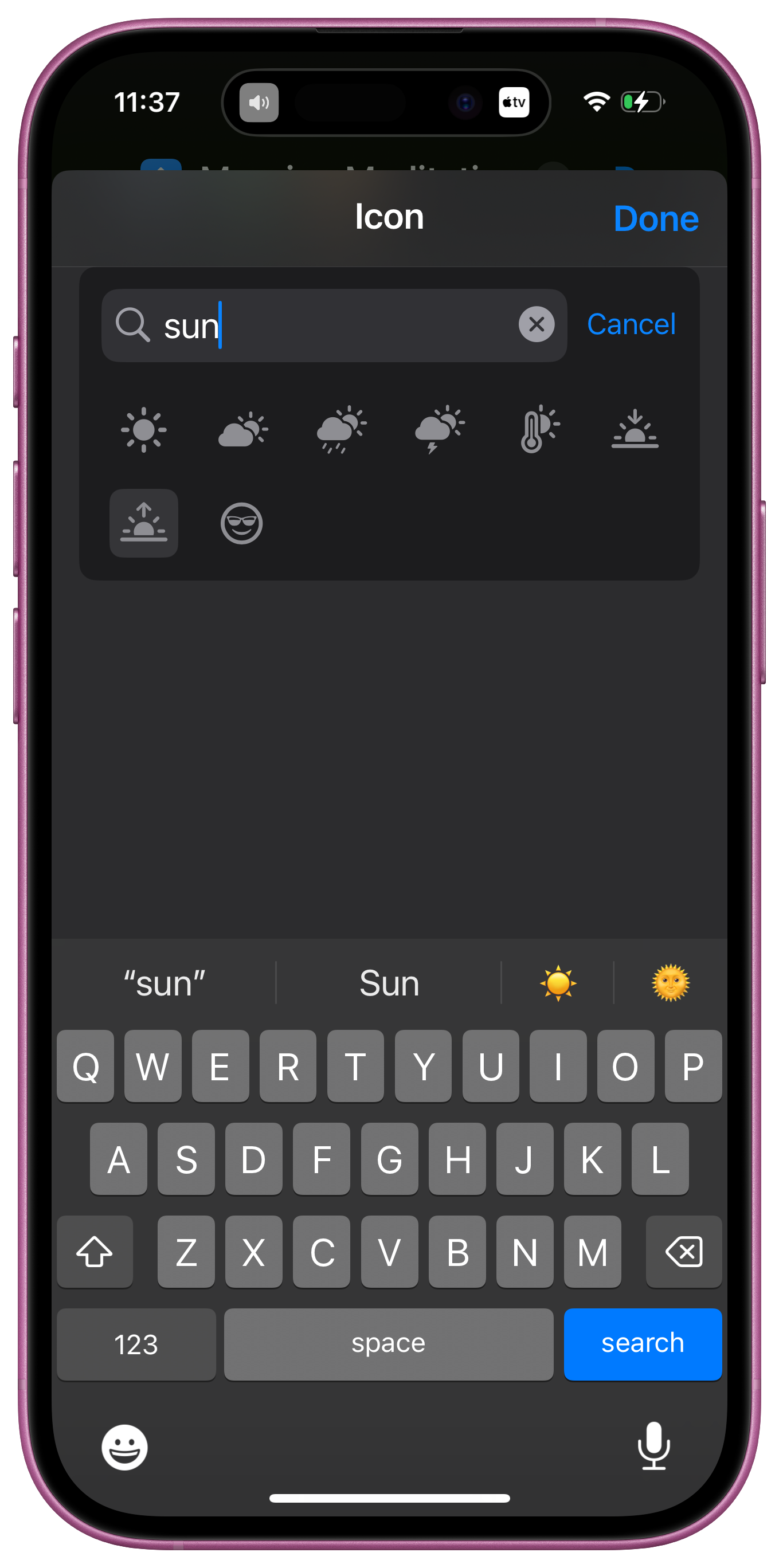
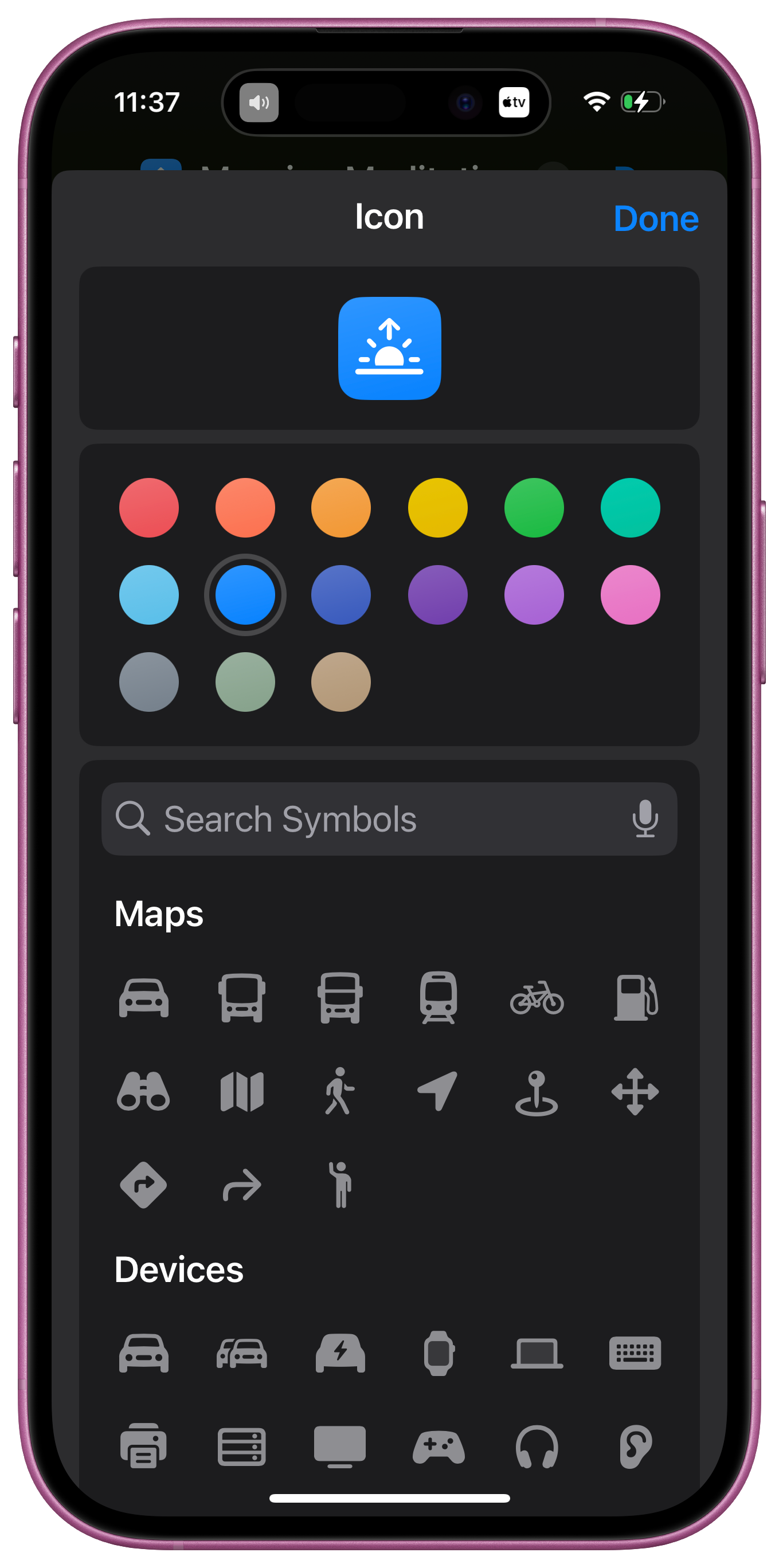
- Add your Shortcut to your Homescreen
For quick one-tap access. You can shorten the name if needed (e.g., Morning).
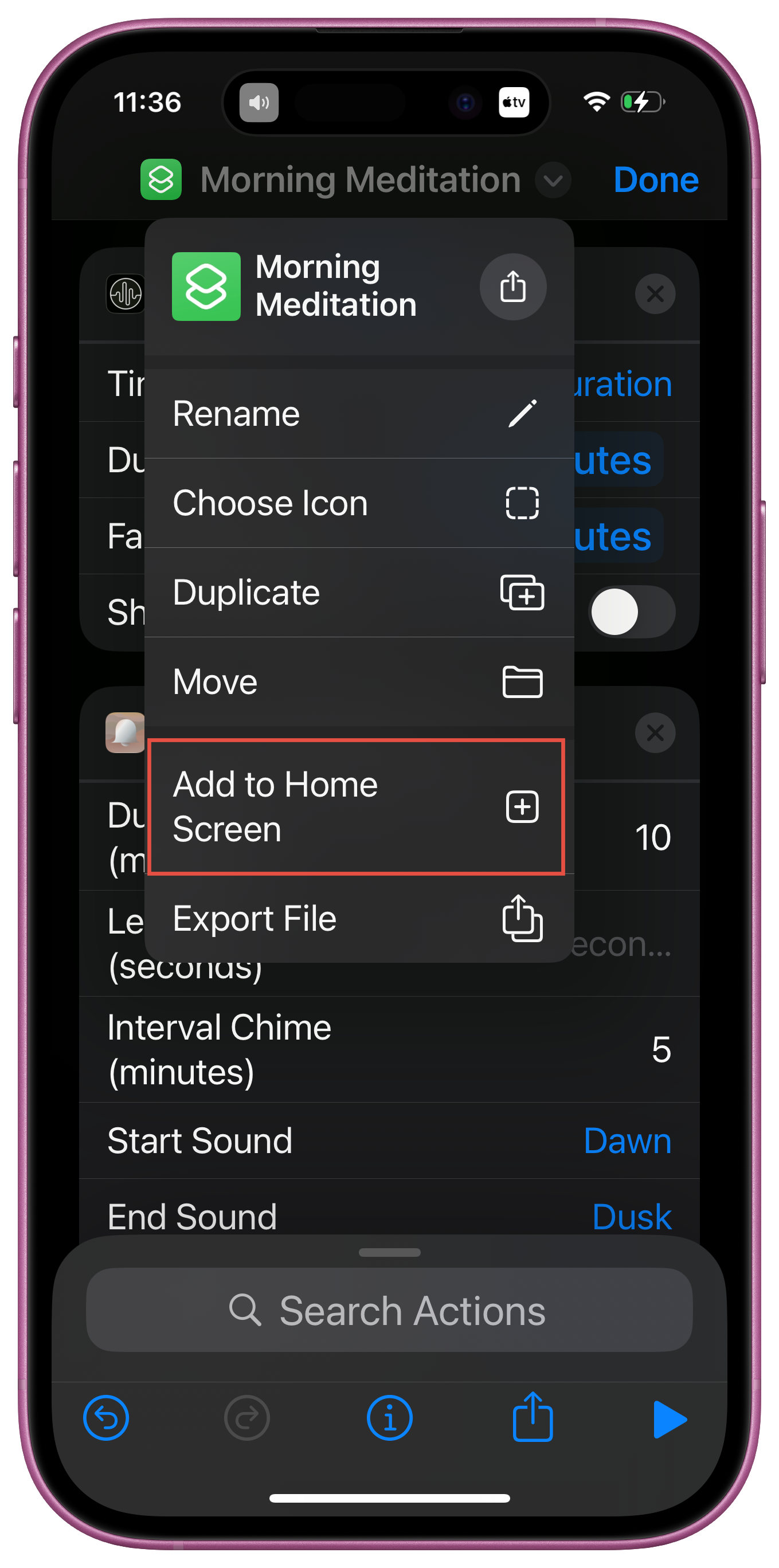
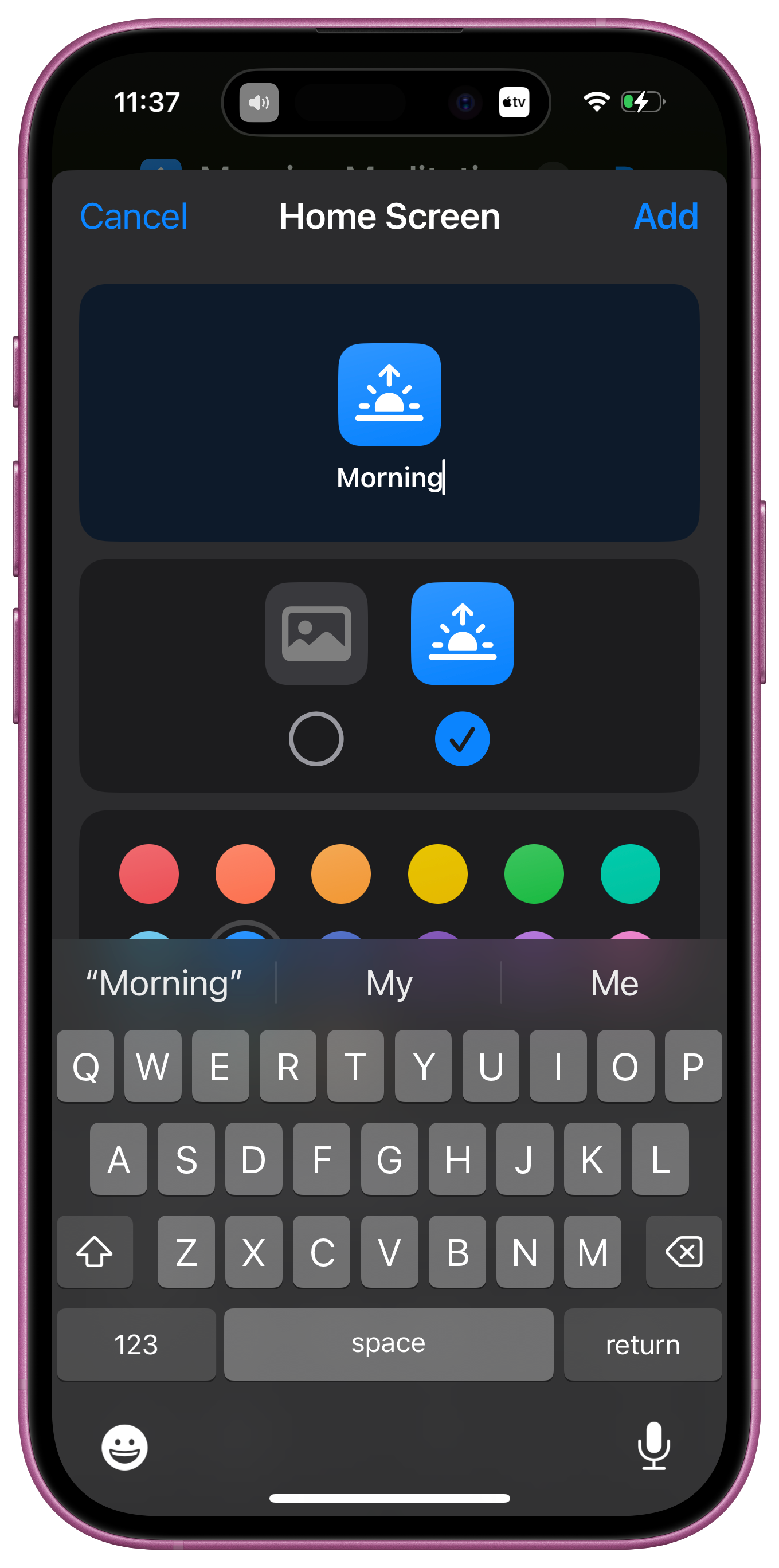
Download an example Shortcut here: Morning Meditation Shortcut
Recommended Sound Combinations
Try these pre-built mixes to match your meditation style:
Focus Meditation
- Dark Noise: Light rain + distant thunder
- Bell: Silent background, interval chimes every 5 minutes
Sleep Meditation
- Dark Noise: Pink noise + gentle rain
- Bell: 20–30 min timer, no ending chime
Walking Meditation
- Dark Noise: Forest sounds + bird songs
- Bell: Interval chimes every 3 minutes for mindful steps
Breathing Exercises
- Dark Noise: Ocean waves
- Bell: 10-min timer
Tips
- You only need to set this up once—after that, starting a meditation session is one tap away.
- Experiment with different sound combinations to find what feels most calming or energizing.
- If you meditate daily, consider creating multiple Shortcuts (Morning, Evening, Sleep) with different soundscapes.
With Bell and Dark Noise working together, you can create a meditation experience that’s both structured and deeply immersive.